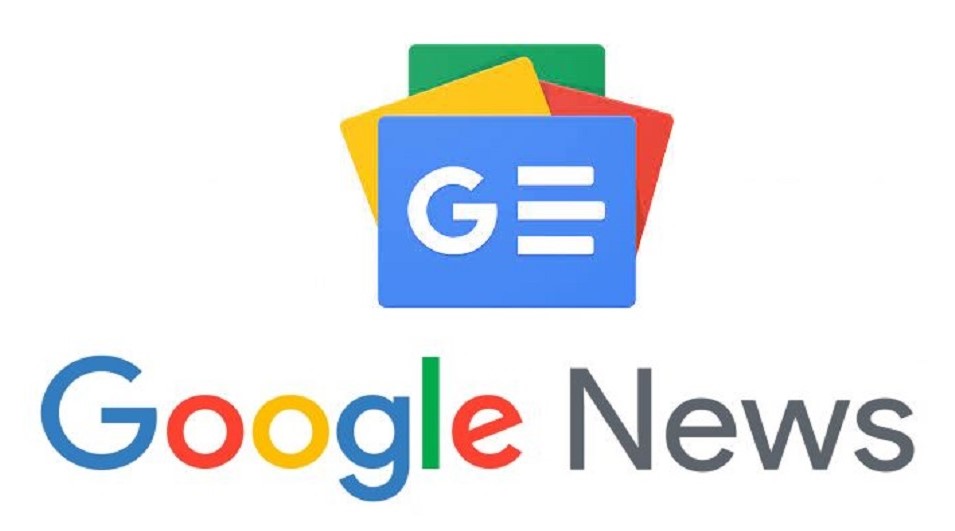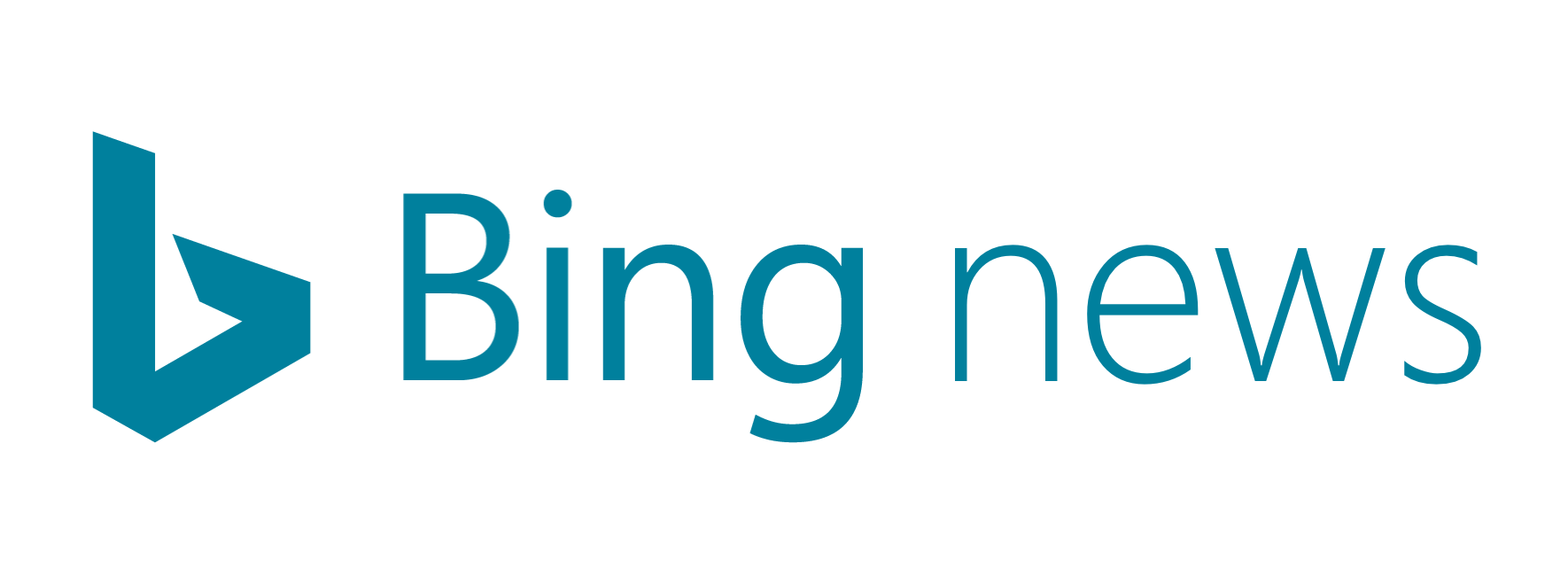UCO Bank Mobile Banking Service: UCO Bank provides its customers with a variety of mobile banking apps. Through these apps, customers can carry out time-to-time banking activities with ease.
 They can just log into their account and transfer funds wherever they are at any time. This digital revolution in the banking industry has brought a major shift in customers’ banking experience. Now, let’s dig out further into how the UCO bank mobile banking apps function.
They can just log into their account and transfer funds wherever they are at any time. This digital revolution in the banking industry has brought a major shift in customers’ banking experience. Now, let’s dig out further into how the UCO bank mobile banking apps function.
Different types of UCO bank mobile banking
UCO mPassbook
The UCO mPassbook app functions as a digital rendition of the traditional passbook, allowing customers to access their account statements and transaction history from their smartphones at their convenience.
UCO mBanking Plus
UCO mBanking Plus integrates various UCO apps like UCO Secure, UCO mPassbook, and BHIM UCO UPI, offering customers a unified platform for multiple banking services accessible through a single login.
UCO mBanking
UCO mBanking Corporate caters specifically to corporate customers, providing features such as fund transfers, beneficiary management, cheque book requests, and more, tailored to their banking needs.
Bhim UCO UPI app
The BHIM UCO UPI app, exclusively designed for UCO Bank customers, facilitates money transfers, balance checks, and other transactions via VPA (Virtual Payment Address).
UCO Bank’s Mobile Banking App, UCO mBanking Plus, grants customers access to a wide array of banking services on their smartphones, enabling activities like fund transfers, checking statements, loan applications, and requesting cheque books anytime and anywhere.
Mobile banking registration and set-up
Mobile banking registration and se-up for UCO bank mobile apps can be done with a few clicks:
- Get the UCO Bank mobile banking App from your app store.
- Open the app and tap ‘Register’.
- Put in your phone number registered with the bank and pick your account type.
- You’ll get a code on your phone; type it in. If your number isn’t registered, follow the instructions in the article to do that.
- Create a 4-digit mPIN and enter it again to confirm. Remember, you’ll need this PIN every time you use the app.
- Once your PIN is set, you’re good to go! You can now use all the mobile banking features on the app.
Fund Transfer through Mobile Banking apps
It is quite easy to make a fund transfer through mobile banking apps. The steps are more or less similar for every mobile banking app.
- Open the UCO Bank mobile banking app you have on your device.
- There will be “fund transfer” option on the dashboard.
- Select it and also select the type of transaction you want to make.
- Select the beneficiary if it is already added, if not, you have to add the beneficiary first.
- Then, enter the amount of the transaction you want to make and click confirm.
- You will get an too for the transaction, you have to enter it and click confirm. The amount will be deducted from your account and transferred to the recipient’s account.
Balance check through Mobile Banking app
To check your account balance through mobile banking app,
- Open the UCO bank mobile banking app that you have on your device.
- In the dashboard, there will be many options, tap on the account summary section.
- Your current account balance will be shown on the screen of your device.
You can also download a mini statement through a mobile banking app. In a mini statement, you can also see the details of the last few transactions you made on your account. It is usually 5 to 10 transactions.
For balance checks, there are some other options you can go for.
Through Internet banking
- If you have access to the Internet banking service of UCO bank, go to its official website and log into your account.
- Then, go to the “account Summary section” option and select the bank of which you want to check the balance. (In case, you have more than one account with the bank)
- The current balance in your account will be shown on the screen.
If you want to check your transaction history, you can also download a bank statement through internet banking. All banks have the same process. For example if you have an account with Bank of India, you can get a BOI bank statement and there you will find all the details regarding your transactions, bills, loan repayment(if any), credit card outstanding bills, etc.
To register yourself for the Internet Banking service, follow these steps:
- Open the browser on your device and go to the official website of UCO bank.
- There will be an option for registration under the ‘Online Banking’ or ‘Login’ section.
- You have to enter some details like account number, card details, personal information, and the bank will send an OTP (One Time Password) to your registered mobile number for verification.
- After entering all those, set up a user ID and password. A strong password is suggested, it will be a combination of alphabets, numbers, and special characters for
- After registration, you can log in to your account using the newly created credentials.
- Most of the time the bank prompts users to set a security question and its answer to enable two-factor authentication, or link a registered device for extra security. Set something familiar to you as security questions and answers lest you should forget or get confused with it later. This is to help you recover your password.
Through phone call
This option can be considered the most simple one. All you need to do it to dial the UCO bank balance check number and you will get your account balance details instantly.
You can also send an SMS to the UCO balance check number and the bank will reply with the text containing your account balance details. Even to get a mini-statement to check your recent transactions, you can just send a text to their mini-statement number.
Mobile number registration
Here is the step-by-step guideline for mobile number registration:
- For online registration, you have to go to the official website of City Union Bank.
- Then, in the profile section see if there is an option for “update mobile number”. Select that.
- Then, the next step is to enter the mobile number you wish to update. Enter all the other required details such as your account number, name, address, etc.
- Then, your mobile number will be registered with the City Union Bank.
- If you want to do it offline, you need to go to a nearby City Union Bank.
- Request the staff for a mobile number registration form.
- Enter all the required information such as your personal details, account details and the mobile number you wish to register.
- Then, submit it along with some identity proof documents. These documents can be your Aadhaar card/driving licence/any other government-issued identity card. The bank staff will verify the form and your mobile number will be registered with the bank.